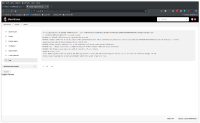-
Type:
Bug
-
Resolution: Fixed
-
Priority:
Minor
-
Component/s: core
-
Environment:Jenkins 2.346.1
Plugin versions (in case they help)
PrioritySorter:incrementals;org.jenkins-ci.plugins;4.1.1-rc506.e9d3571a_3387
ace-editor:1.1
adoptopenjdk:1.4
analysis-model-api:10.12.0
ant:475.vf34069fef73c
antisamy-markup-formatter:2.7
apache-httpcomponents-client-4-api:4.5.13-1.0
async-http-client:1.9.40.0
authentication-tokens:1.4
authorize-project:1.4.0
badge:1.9.1
basic-branch-build-strategies:1.3.2
blueocean-commons:1.25.5
blueocean-config:1.25.5
blueocean-core-js:1.25.5
blueocean-dashboard:1.25.5
blueocean-display-url:2.4.1
blueocean-events:1.25.5
blueocean-git-pipeline:1.25.5
blueocean-github-pipeline:1.25.5
blueocean-i18n:1.25.5
blueocean-jwt:1.25.5
blueocean-personalization:1.25.5
blueocean-pipeline-api-impl:1.25.5
blueocean-pipeline-scm-api:1.25.5
blueocean-rest:1.25.5
blueocean-rest-impl:1.25.5
blueocean-web:1.25.5
bootstrap4-api:4.6.0-5
bootstrap5-api:5.1.3-7
bouncycastle-api:2.26
branch-api:2.1046.v0ca_37783ecc5
build-blocker-plugin:1.7.8
build-name-setter:2.2.0
build-timeout:1.21
buildresult-trigger:0.17
caffeine-api:2.9.3-65.v6a_47d0f4d1fe
checks-api:1.7.4
cloudbees-bitbucket-branch-source:773.v4b_9b_005b_562b_
cloudbees-folder:6.729.v2b_9d1a_74d673
cloudbees-jenkins-advisor:3.3.2
clover:4.13.0
code-coverage-api:2.0.4
command-launcher:84.v4a_97f2027398
conditional-buildstep:1.4.2
config-file-provider:3.10.0
configuration-as-code:1429.v09b_044a_c93de
configurationslicing:430.v966357576543
conventional-commits:0.11.2
copyartifact:1.46.4
credentials:1087.1089.v2f1b_9a_b_040e4
credentials-binding:523.vd859a_4b_122e6
dark-theme:156.v6cf16af6f9ef
data-tables-api:1.11.4-4
description-setter:1.10
display-url-api:2.3.6
docker-commons:1.19
docker-workflow:1.28
dtkit-api:3.0.1
durable-task:496.va67c6f9eefa7
echarts-api:5.3.2-3
elastic-axis:1.6.0
email-ext:2.89
envinject:2.866.v5c0403e3d4df
envinject-api:1.199.v3ce31253ed13
external-monitor-job:191.v363d0d1efdf8
favorite:2.4.1
font-awesome-api:6.1.1-1
forensics-api:1.15.1
git:4.11.3
git-client:incrementals;org.jenkins-ci.plugins;3.11.1-rc3075.3d0b_a_c3e4051
git-forensics:1.9.0
git-parameter:0.9.17
git-server:1.11
gitea:1.4.3
github:1.34.3
github-api:1.303-400.v35c2d8258028
github-branch-source:1637.vd833b_7ca_7654
github-scm-filter-aged-refs:0.2.0
github-scm-trait-commit-skip:0.4.0
gitlab-api:5.0.1-74.v44f46b_54c775
gitlab-branch-source:625.v85cf3a_400cfe
gitlab-plugin:1.5.33
groovy-postbuild:2.5
h2-api:1.4.199
handlebars:3.0.8
handy-uri-templates-2-api:2.1.8-22.v77d5b_75e6953
htmlpublisher:1.30
implied-labels:0.9
jackson2-api:2.13.3-285.vc03c0256d517
jacoco:3.3.2
javadoc:217.v905b_86277a_2a_
javax-activation-api:1.2.0-3
javax-mail-api:1.6.2-6
jaxb:2.3.6-1
jdk-tool:1.5
jenkins-design-language:1.25.5
jersey2-api:2.36-1
jira:3.7.1
jjwt-api:0.11.5-77.v646c772fddb_0
jnr-posix-api:3.1.7-3
job-dsl:1.79
jquery:1.12.4-1
jquery3-api:3.6.0-4
jsch:0.1.55.2
junit:1119.va_a_5e9068da_d7
junit-realtime-test-reporter:90.v7dc2c937f9a_8
label-verifier:1.4
ldap:2.10
leastload:3.0.0
lockable-resources:2.15
mailer:414.vcc4c33714601
mapdb-api:1.0.9.0
markdown-formatter:0.2.0
matrix-auth:3.1.2
matrix-project:771.v574584b_39e60
maven-plugin:3.19
metrics:4.1.6.2
momentjs:1.1.1
monitoring:1.91.0
naginator:1.18.1
nodelabelparameter:incrementals;org.jenkins-ci.plugins;1.10.4-rc416.46eb_f46f6241
okhttp-api:4.9.3-105.vb96869f8ac3a
pam-auth:1.8
parallel-test-executor:318.va_e768e2e32e3
parameterized-trigger:2.44
pipeline-build-step:2.18
pipeline-github-lib:38.v445716ea_edda_
pipeline-graph-analysis:195.v5812d95a_a_2f9
pipeline-graph-view:51.v5a693b766483
pipeline-groovy-lib:593.va_a_fc25d520e9
pipeline-input-step:448.v37cea_9a_10a_70
pipeline-maven:3.10.0
pipeline-milestone-step:101.vd572fef9d926
pipeline-model-api:2.2097.v33db_b_de764b_e
pipeline-model-definition:2.2097.v33db_b_de764b_e
pipeline-model-extensions:2.2097.v33db_b_de764b_e
pipeline-rest-api:2.24
pipeline-stage-step:293.v200037eefcd5
pipeline-stage-tags-metadata:2.2097.v33db_b_de764b_e
pipeline-utility-steps:2.12.2
plain-credentials:1.8
platformlabeler:1317.v822cd19db_d49
plugin-util-api:2.17.0
pollscm:1.3.1
popper-api:1.16.1-3
popper2-api:2.11.5-2
preSCMbuildstep:0.3
prism-api:1.28.0-2
promoted-builds:876.v99d29788b_36b_
pubsub-light:1.16
resource-disposer:0.19
run-condition:1.5
scm-api:608.vfa_f971c5a_a_e9
script-security:1175.v4b_d517d6db_f0
snakeyaml-api:1.30.1
sse-gateway:1.25
ssh-agent:295.v9ca_a_1c7cc3a_a_
ssh-credentials:277.v95c2fec1c047
sshd:3.237.v883d165a_c1d3
ssh-slaves:1.821.vd834f8a_c390e
structs:318.va_f3ccb_729b_71
support-core:1174.vc46f6b_04d894
swarm:3.32
testng-plugin:incrementals;org.jenkins-ci.plugins;581.v200b_22e1a_b_4e
text-finder:1.19
theme-manager:0.6
throttle-concurrents:2.8
timestamper:1.17
token-macro:293.v283932a_0a_b_49
trilead-api:1.57.v6e90e07157e1
variant:1.4
versioncolumn:2.2
view-job-filters:2.3
warnings-ng:9.12.0
windows-slaves:1.8.1
workflow-aggregator:581.v0c46fa_697ffd
workflow-api:1164.v760c223ddb_32
workflow-basic-steps:948.v2c72a_091b_b_68
workflow-cps:2725.v7b_c717eb_12ce
workflow-durable-task-step:1146.v1a_d2e603f929
workflow-job:1186.v8def1a_5f3944
workflow-multibranch:716.vc692a_e52371b_
workflow-scm-step:400.v6b_89a_1317c9a_
workflow-step-api:625.vd896b_f445a_f8
workflow-support:820.vd1a_6cc65ef33
ws-cleanup:0.42
xshell:0.10Jenkins 2.346.1 Plugin versions (in case they help) PrioritySorter:incrementals;org.jenkins-ci.plugins;4.1.1-rc506.e9d3571a_3387 ace-editor:1.1 adoptopenjdk:1.4 analysis-model-api:10.12.0 ant:475.vf34069fef73c antisamy-markup-formatter:2.7 apache-httpcomponents-client-4-api:4.5.13-1.0 async-http-client:1.9.40.0 authentication-tokens:1.4 authorize-project:1.4.0 badge:1.9.1 basic-branch-build-strategies:1.3.2 blueocean-commons:1.25.5 blueocean-config:1.25.5 blueocean-core-js:1.25.5 blueocean-dashboard:1.25.5 blueocean-display-url:2.4.1 blueocean-events:1.25.5 blueocean-git-pipeline:1.25.5 blueocean-github-pipeline:1.25.5 blueocean-i18n:1.25.5 blueocean-jwt:1.25.5 blueocean-personalization:1.25.5 blueocean-pipeline-api-impl:1.25.5 blueocean-pipeline-scm-api:1.25.5 blueocean-rest:1.25.5 blueocean-rest-impl:1.25.5 blueocean-web:1.25.5 bootstrap4-api:4.6.0-5 bootstrap5-api:5.1.3-7 bouncycastle-api:2.26 branch-api:2.1046.v0ca_37783ecc5 build-blocker-plugin:1.7.8 build-name-setter:2.2.0 build-timeout:1.21 buildresult-trigger:0.17 caffeine-api:2.9.3-65.v6a_47d0f4d1fe checks-api:1.7.4 cloudbees-bitbucket-branch-source:773.v4b_9b_005b_562b_ cloudbees-folder:6.729.v2b_9d1a_74d673 cloudbees-jenkins-advisor:3.3.2 clover:4.13.0 code-coverage-api:2.0.4 command-launcher:84.v4a_97f2027398 conditional-buildstep:1.4.2 config-file-provider:3.10.0 configuration-as-code:1429.v09b_044a_c93de configurationslicing:430.v966357576543 conventional-commits:0.11.2 copyartifact:1.46.4 credentials:1087.1089.v2f1b_9a_b_040e4 credentials-binding:523.vd859a_4b_122e6 dark-theme:156.v6cf16af6f9ef data-tables-api:1.11.4-4 description-setter:1.10 display-url-api:2.3.6 docker-commons:1.19 docker-workflow:1.28 dtkit-api:3.0.1 durable-task:496.va67c6f9eefa7 echarts-api:5.3.2-3 elastic-axis:1.6.0 email-ext:2.89 envinject:2.866.v5c0403e3d4df envinject-api:1.199.v3ce31253ed13 external-monitor-job:191.v363d0d1efdf8 favorite:2.4.1 font-awesome-api:6.1.1-1 forensics-api:1.15.1 git:4.11.3 git-client:incrementals;org.jenkins-ci.plugins;3.11.1-rc3075.3d0b_a_c3e4051 git-forensics:1.9.0 git-parameter:0.9.17 git-server:1.11 gitea:1.4.3 github:1.34.3 github-api:1.303-400.v35c2d8258028 github-branch-source:1637.vd833b_7ca_7654 github-scm-filter-aged-refs:0.2.0 github-scm-trait-commit-skip:0.4.0 gitlab-api:5.0.1-74.v44f46b_54c775 gitlab-branch-source:625.v85cf3a_400cfe gitlab-plugin:1.5.33 groovy-postbuild:2.5 h2-api:1.4.199 handlebars:3.0.8 handy-uri-templates-2-api:2.1.8-22.v77d5b_75e6953 htmlpublisher:1.30 implied-labels:0.9 jackson2-api:2.13.3-285.vc03c0256d517 jacoco:3.3.2 javadoc:217.v905b_86277a_2a_ javax-activation-api:1.2.0-3 javax-mail-api:1.6.2-6 jaxb:2.3.6-1 jdk-tool:1.5 jenkins-design-language:1.25.5 jersey2-api:2.36-1 jira:3.7.1 jjwt-api:0.11.5-77.v646c772fddb_0 jnr-posix-api:3.1.7-3 job-dsl:1.79 jquery:1.12.4-1 jquery3-api:3.6.0-4 jsch:0.1.55.2 junit:1119.va_a_5e9068da_d7 junit-realtime-test-reporter:90.v7dc2c937f9a_8 label-verifier:1.4 ldap:2.10 leastload:3.0.0 lockable-resources:2.15 mailer:414.vcc4c33714601 mapdb-api:1.0.9.0 markdown-formatter:0.2.0 matrix-auth:3.1.2 matrix-project:771.v574584b_39e60 maven-plugin:3.19 metrics:4.1.6.2 momentjs:1.1.1 monitoring:1.91.0 naginator:1.18.1 nodelabelparameter:incrementals;org.jenkins-ci.plugins;1.10.4-rc416.46eb_f46f6241 okhttp-api:4.9.3-105.vb96869f8ac3a pam-auth:1.8 parallel-test-executor:318.va_e768e2e32e3 parameterized-trigger:2.44 pipeline-build-step:2.18 pipeline-github-lib:38.v445716ea_edda_ pipeline-graph-analysis:195.v5812d95a_a_2f9 pipeline-graph-view:51.v5a693b766483 pipeline-groovy-lib:593.va_a_fc25d520e9 pipeline-input-step:448.v37cea_9a_10a_70 pipeline-maven:3.10.0 pipeline-milestone-step:101.vd572fef9d926 pipeline-model-api:2.2097.v33db_b_de764b_e pipeline-model-definition:2.2097.v33db_b_de764b_e pipeline-model-extensions:2.2097.v33db_b_de764b_e pipeline-rest-api:2.24 pipeline-stage-step:293.v200037eefcd5 pipeline-stage-tags-metadata:2.2097.v33db_b_de764b_e pipeline-utility-steps:2.12.2 plain-credentials:1.8 platformlabeler:1317.v822cd19db_d49 plugin-util-api:2.17.0 pollscm:1.3.1 popper-api:1.16.1-3 popper2-api:2.11.5-2 preSCMbuildstep:0.3 prism-api:1.28.0-2 promoted-builds:876.v99d29788b_36b_ pubsub-light:1.16 resource-disposer:0.19 run-condition:1.5 scm-api:608.vfa_f971c5a_a_e9 script-security:1175.v4b_d517d6db_f0 snakeyaml-api:1.30.1 sse-gateway:1.25 ssh-agent:295.v9ca_a_1c7cc3a_a_ ssh-credentials:277.v95c2fec1c047 sshd:3.237.v883d165a_c1d3 ssh-slaves:1.821.vd834f8a_c390e structs:318.va_f3ccb_729b_71 support-core:1174.vc46f6b_04d894 swarm:3.32 testng-plugin:incrementals;org.jenkins-ci.plugins;581.v200b_22e1a_b_4e text-finder:1.19 theme-manager:0.6 throttle-concurrents:2.8 timestamper:1.17 token-macro:293.v283932a_0a_b_49 trilead-api:1.57.v6e90e07157e1 variant:1.4 versioncolumn:2.2 view-job-filters:2.3 warnings-ng:9.12.0 windows-slaves:1.8.1 workflow-aggregator:581.v0c46fa_697ffd workflow-api:1164.v760c223ddb_32 workflow-basic-steps:948.v2c72a_091b_b_68 workflow-cps:2725.v7b_c717eb_12ce workflow-durable-task-step:1146.v1a_d2e603f929 workflow-job:1186.v8def1a_5f3944 workflow-multibranch:716.vc692a_e52371b_ workflow-scm-step:400.v6b_89a_1317c9a_ workflow-step-api:625.vd896b_f445a_f8 workflow-support:820.vd1a_6cc65ef33 ws-cleanup:0.42 xshell:0.10
-
2.357, 2.346.2
Jenkins 2.343 and later (including 2.346.1) reject connections by unsupported remoting versions. Connections from an agent using a remoting version older than 3.14 are rejected.
Users that want to connect those older agents must set the "escape hatch" system property hudson.slaves.SlaveComputer.allowUnsupportedRemotingVersions=true.
When the connection is rejected, the implementation provides a message, but when running Jenkins 2.346.1, the message does not appear for inbound agents. It does appear for outbound agents (like ssh).
I've confirmed that a connection from an unsupported remoting version (3.12 in my case) is correctly rejected when the escape hatch has its default value. I've confirmed that a connection from an unsupported remoting version is accepted when the escape hatch value is set to true. The end result is functioning as expected, though the message to the administrator is missing.
Steps to duplicate the problem
- Download JENKINS-68785.tgz
 to a Linux computer and unpack it into an empty directory with tar xzvf
to a Linux computer and unpack it into an empty directory with tar xzvf JENKINS-68785.tgz - Start the controller from one terminal with the command cd
JENKINS-68785/ && bash ./README - Open a web browser to the nodes page of that controller with http://localhost:8080/computer/ , confirm that "an-unsupported-agent" is defined and not connected
- Start the inbound agent from another terminal with the command cd
JENKINS-68785-agent && bash ./README - Open a web browser to the nodes page and confirm that "an-unsupported-agent" is defined, not connected, and displaying the error message "This agent is offline because Jenkins failed to launch the agent process on it."
- Click the "log details" link and confirm that the only visible message is the initial connection attempt from the inbound agent
Expected result
When an unsupported remoting version connects to the Jenkins controller as an inbound agent, the rejected connection should be logged in a way that is available to the administrator.
Actual result
When an unsupported remoting version connects to the Jenkins controller as an inbound agent, the rejected connection is noted on the Jenkins agent web page with the message:
This agent is offline because Jenkins failed to launch the agent process on it. See log for more details
The "See log for more details" text is a hyperlink. The log page available through that hyperlink includes the message on my installation:
Inbound agent connected from testing-a.markwaite.net/172.16.16.113:60880
It does not include any message explaining why the connection was rejected.
It would help the administrator understand the problem if an explanatory message were displayed on the agent log page.
- links to